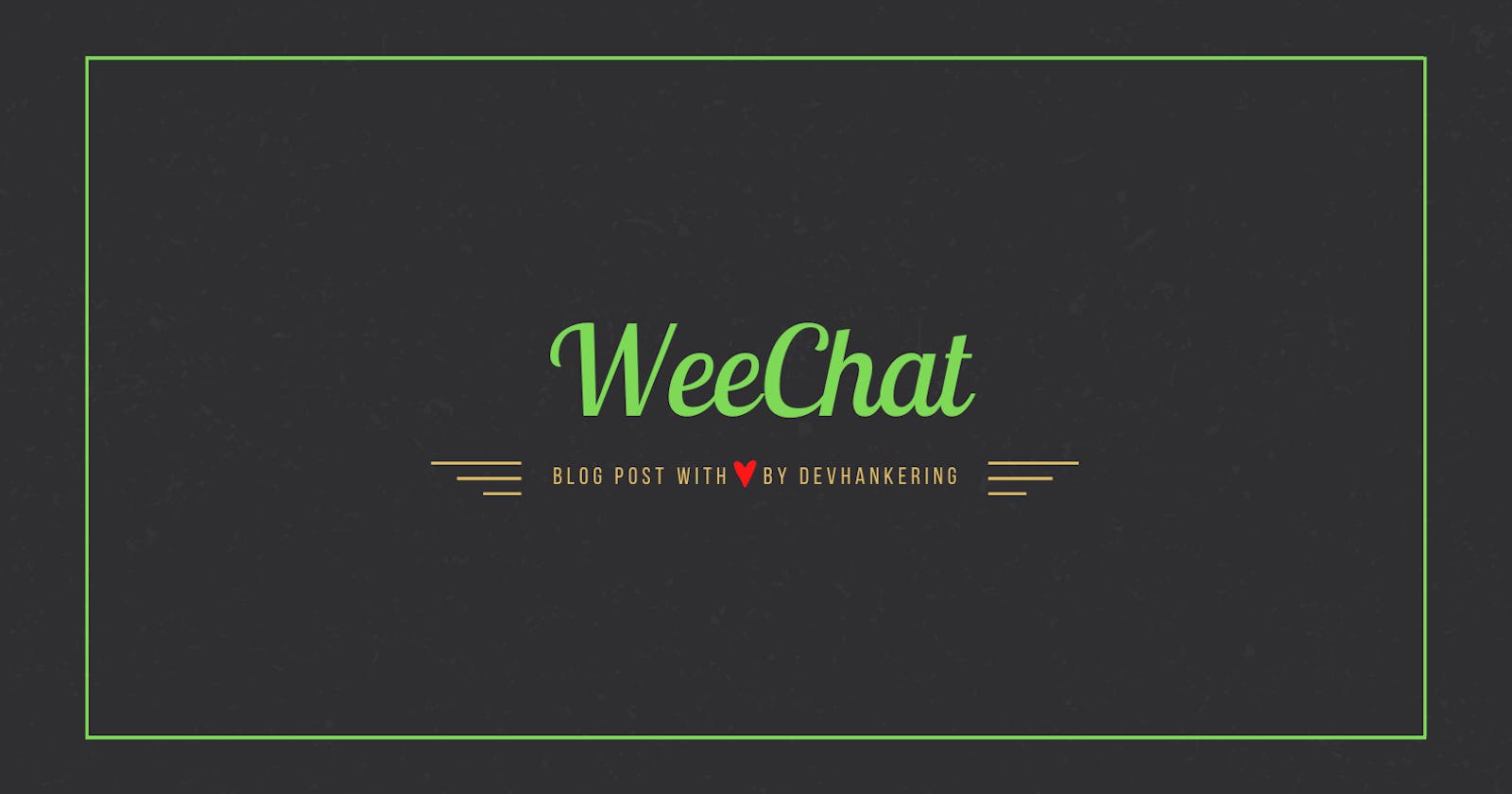To install WeeChat into Ubuntu, just type "Sudo apt-get install WeeChat" and it will get installed into your operating system. This is a client for IRC Network
0. Types of input:
__IRC accepts two basic types of input:__
- Talking: Simply type & press enter to say something.
- Commands: All commands start with a /. Many accept or require arguments. For a full list of commands, run the /help command.
0.1 User Modes:
For the most part, everyone on an IRC channel is technically of the same status. Some people, however, have a higher status and have the ability to police the channel according to its culture and values. These people are called operators (aka "opers", aka "ops"). The operators on a channel have their nicks prefixed by an @ symbol.
Some channels are configured such that only certain people are allowed to speak in them. These people are said to be "voiced." Voiced people on a channel have their nicks prefixed by a + symbol.
1. Open WeeChat:
Just type weechat into your terminal and hit enter. The application will open up.
2. Join or Add a Server:
Type "/server add ServerName ServerLink" . ServerLink is the link of the server or network that you want to join and ServerName is just a name, it could be anything. Instead of typing the whole URL, we just need to type the name of the server that we gave it. And also we can set specific settings for a particular ServerName in case we have many ServerName. and yes, we can have multiple ServerNames for the same URL or ServerLink.
Here we are joining, FreeNode server or network, so just type "/server add freenode chat.freenode.net" and hit enter. freenode server will be added with freenode name.
3. Connect To a Network or Server:
To connect to a network, we type "/connect ServerName".
So just Type "/connect freenode". and now wait for a moment and it will connect you to the freenode network.
4. Set Up Your NIckName:
YourUserName into your system will be taken as your NickName in WeeChat by default.
To change it, just type "/nick YourNickName". If someone else is using the NickName that you are trying to use. WeeChat will inform you that the NickName is already registered. Though you can use the NickName temporarily, yet you can not register yourself into the server with that NickName.
If you want to register a NickName, that is not registered to someone else, to yourself, just type "/msg nickserv register your_password your_email_address" and hit enter. Now you will receive an email into your email account that you have provided, So go there and do exactly what the email tells you to do.
Now let's break down this command:
- /msg: The command for sending a private message to a user, service, or bot. ( and also Sends a private message to the specified nickname. Only the specified Nickname will see this message...for example /msg Ilene Do you have anything to add?).
- NickServ: The name of the NickServ service, to which you're sending a private message.
- REGISTER: The command you are sending to NickServ, telling it you're going to register the nick which you are currently using.
- password: The password you will use to verify your nick with NickServ. This password cannot be the same as your nick and must be at least five characters long.
- your_email_address: Your email address. This is never shown or handed out by staff. Its primary use is for retrieving your credentials in case you forget them.
4.1 Identifying yourself:
Now your NickName will be registered to you. And now if you want to verify to weechat that you own the NickName, just type " /msg nickserv identify Your-Nick Your-Password" . you will be verified. Now you just need to type "/nick YourNickName". Hence you will be known to everyone by your NickName.
Now let's break down this command:
- IDENTIFY: The command you are sending to NickServ, telling it you're about to verify your identity.
- YourNick: The nickname you have registered with NickServ.
- YourPassword: The password you used to register your nick with NickServ.
Registering a NickName is important because if you are not verified, you will be unable to join some particular channels. Because for some channels like #ubuntu , verified NickNames are important to get into.
5. Searching A-Channel:
To search a channel, type "/list" :-> lists all channels on server (can be very slow on large networks).
/list ChannelName :-> this will list the channel.
/list -re #weechat.* :-> this lists all channels beginning with "#weechat" (can be very slow on large networks).
5.1 Joining (or creating) a channel
The /join command will either allow you to join a channel if it exists or will create an entirely new channel if no channel exists with the name you provided.
5.2 Leaving a channel:
You can leave a channel by sending the /leave command while you are in that channel. Some clients may keep the channel in your channel listing but show it in an inactive state. Others may remove it from the list.
5.3 Disconnecting from IRC:
Sending the /quit command in any channel will disconnect you from the IRC network.
5.4 Commands:
- /me shows an action. it show a star and tells what you are doing with your name. (/me for actions)
- /say :-> typing in and pressing enter is the same as /say.
6. How To Get Help In WeeChat:
To get help, just get out of a channel and type "/help". Now you will see several commands like list, map, nick, etc. So now, just "/help Command", here instead of Command you will type the keyword which you want to know about. This way you can get help with its commands as well.
6.1 Enabling the mouse:
To know about mouse enabling, just type "/help mouse" in the input area. but basically to enable mouse type "/mouse enable" and to disable type "/mouse disable".
6.2 Logging Chat:
all chat history can be found on "~/.weechat/logs" into your directory.
To show the logging status of all current buffers do: "/logger list"
6.3 Recovering Your Password:
In case you forget your password and want to recover it. So just type "/msg nickserv help sendpass" and hit enter. Now weechat will tell you what to do But still , justy type "/msg NickServ SENDPASS YourNickName" and hit enter. Now an email will be send to you and from there just what it says you to do. and hence you will be able to get your password back. actually you won't get your password back but you will be able to reset your password.
6.4 Blocking SomeOne:
I don't know exactly how these commands work but one of them should work for you if you find yourself into trouble.
- /UMODE +R
- /IGNORE nickName
- /umodes +g
- /mode nickName +g
- /mode YourNickHere +R
7. Navigation In WeeChat:
ctrl+x :-> If you want to toggle among the servers.
PgUp and PgDn :-> To scroll chatting or page.
F11 :-> For full screen.
F6/F5 :-> To switch channels.
Ctrl +F11 :-> To scroll up the user list into a channel.
Ctrl +F12 or F12 :-> To scroll down.
Alt + Arrow Keys :-> To switch between channels.
8. Few Important Commands:
- /who: Shows who is on a given channel including nicknames, user name, host and real name of the people, for example /who #HSc391
- /whois: Shows the profile.ini information of someone. Use this often to make sure you know who you are talking to, because nicknames are NOT owned so any number of people could use a nickname of a friend; for example, /whois Jean
- /close: disconnects you from the channel and closes the channel at the same time.
- /part: disconnects you from the channel but doesn't close the channel window.
- /leave: disconnects you form the channel but doesn't close the channel window. (/part and /close are slightly different, depending on client. /part can often part the channel but leave the channel scrollback/tab/window visible, whereas /close normally closes the channel.)
- /quit: well, /quit typically exits the client, which, yes, would result in a disconnect.
- /disconnect: is what typically disconnects from the given server/network without exiting.
- /ignore: If someone is bothering you and you do not want to talk to them, put them on ignore. For example, /ignore George. (if ignore is not working and still wants to block him do this -> ).
- /who: /who by itself with no channel name following would result in you getting a listing over everyone on the entire server, plus what channels they are on. The exception is those that have "Invisible on Server" set to on.
- /query: Another way to private chat with a specific nickname so nobody else can see what you are saying, for example, /query Debi Who is that person over there?
- /notify: This command warns you when a person you have indicated joins IRC. For example, /notify Meredith will put Meredith on your notify list. Every time someone joins the IRC server you are on, with the nick Meredith, you would receive a message telling you that Meredith has joined IRC. It also tells you when they leave IRC.
- /exit: To exit irc.
- /bye: To exit irc.
- /quit: To exit irc.
- /join #channel: To join a channel.
- /part #channel: To leave a channel.
- /leave #channel: To leave a channel.
- /msg nickname message_here: text sends a private msg to someone for example if I wanted to talk to Peter in private I would type /msg peter hey do you have a minute?
- /whois nickname: gives the persons profile.ini information to you.
- /whowas nickname : tells the last person that used that nickname.
- /who #channel : tells who is on that channel without you having to be on it. So if I wanted to know who was on #room861 before entering it I would type /who #room861
- /who: tells who is on the whole irc server you are on. If you are on one of the bigger servers like undernet, you might find yourself getting disconnected if you use this command. Basically the names list on the busy servers are sooo long that it will flood you off the server is you try listing it.
- /list: gives all channels on IRC (very LONG list on some servers can again flood you off)
- /flush: stops the flow of a long listing of channels. If you feel the listing is too long and you might get flooded off, just type /flush quickly and that will stop the process.
- /notice nickname : text sends a highlighted message to a person you choose. For instance /notice peter hey you how is it going? Would send a message to peter's screen, but would not open a private message window like /msg. (The exception to this rule is if the user has setup their client software to force a private window to open).
- /topic #channel text : changes topic on the channel. The topic is found by looking way up to the top of the channel screen, it is much like a title for the channel, and often important information about the channel will be placed there. Often Channel Operators will set the topic up so only other operators can change it.
- /mode #channel +o nick : gives channel ops to a person ( you must have ops on the channel to give ops ). So if I was an op on #room861 and wanted to give operators status to Don I would type /mode #room861 +o don
- /kick #channel nick : kicks person off channel (you must have ops to kick ) This command should only be used when necessary, but be warned, some inexperienced ops go on powertrips and start kicking people randomly. For you this usually boils down to just leaving the channel and finding one where the ops actually have a life.
- /dcc send nick filename : sends a file from your dir to another person on IRC
- /dcc get nick : receive a file from another person.
- /dcc chat nick : starts a chat with a person on IRC
- /me actionhere : does an action e.g. /me says hi is nickname says hi
- /query: ends conversation.
- /invite nick: invites a person to an invite only channel
- /ctcp nick finger : gives finger info on a person
- /ping nick : tests lag between you and another person's server
- /ignore nick all : Ignores an annoying person
- /ignore nick none : clears your ignore list
IMPORTANT:
IF YOU WANT TO KNOW EVERYTHING IN DETAIL ABOUT WEECHAT, WE HAVE A LINK FOR A BLOG WHERE YOU WILL LEARV VARIOUS THINGS ABOUT WEECHAT INTO SIMPLE LANGUAGE WHICH WILL BE EASY TO LEARN AND THE LINK IS THIS CLICK ME TO KNOW MORE